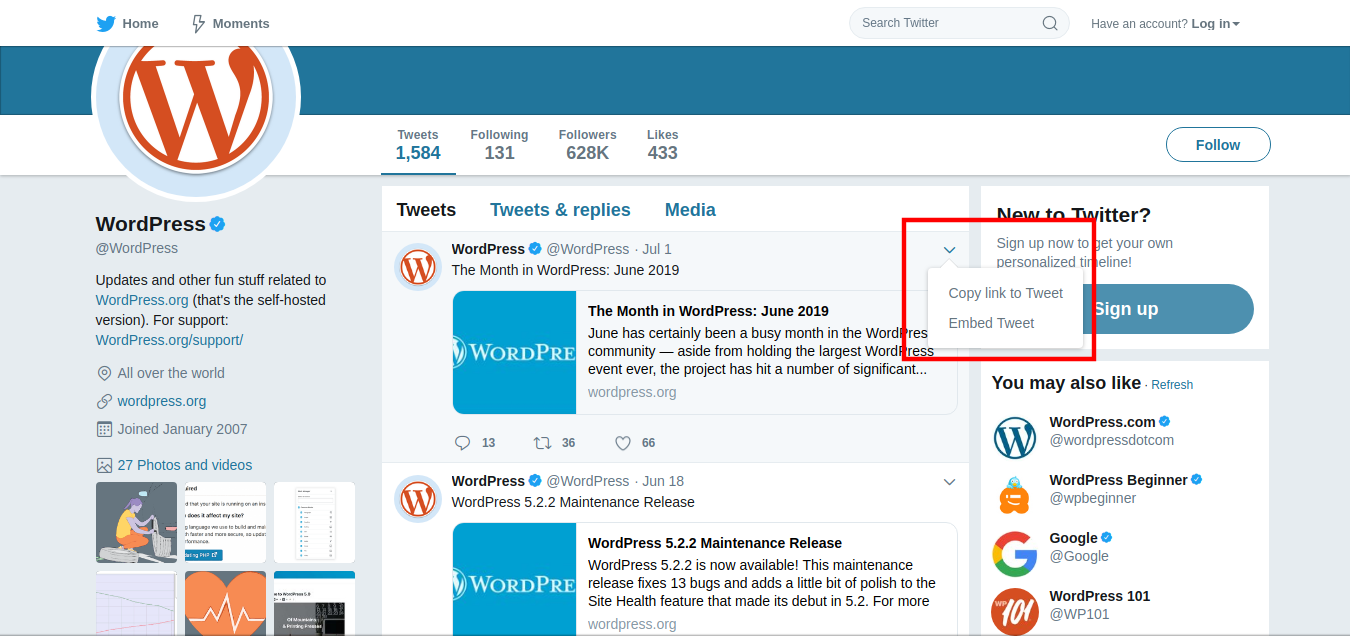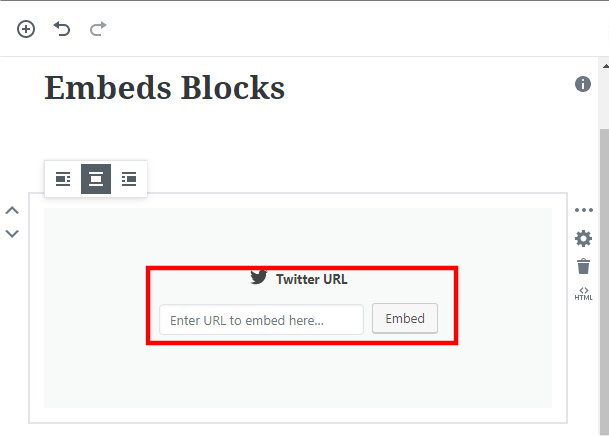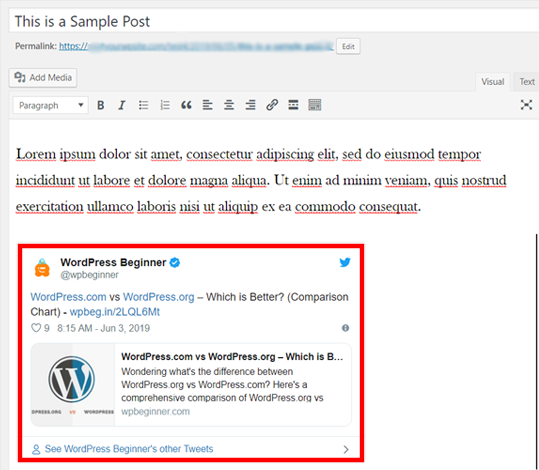Our Blog
2 Simple Ways To Embed Tweets in WordPress Posts

A website is not the only medium you need to be active on in order to create a strong digital presence. Social media has emerged as another vital platform for promoting business and engaging audiences. Organizations routinely post links to their website posts on social media and vice versa. This is done to boost user engagement by encouraging them to visit all the digital properties of a brand. Twitter is one of the most popular social networks in the world and every brand, whether big or small is on the channel. Many website owners embed links to tweets in their website posts. In this tutorial, we will discuss how to embed tweets in WordPress posts. This will give an authentic feel to the content and allow visitors to get to know the context on Twitter.
How Does WordPress Enable Embedded Tweets?
Before we discuss how to embed tweets in website content, it will be pertinent to know how the CMS actually enables them. The feature that the open-source platform uses for the purpose is called oEmbed. It is an open format which allows the embedded representation of a URL on third-party websites. When you add a URL, like in this case a tweet’s link, WordPress requests the embed code from that service i.e Twitter. The CMS allows only whitelisted oEmbed services like Facebook, Twitter, and YouTube.
How To Embed Tweets In Your Posts?
We will now discuss how you can embed tweets in your posts. Last year the web building tool released its 5.0 version in which Gutenberg was made the new default editor. It was a response to the growing popularity of block-based solutions. Many users who converted PSD to WordPress or migrated from other formats felt that the old editor was not suitable for today’s environment. This prompted WordPress to develop Gutenberg. However, not everyone has switched to using the new modifying solution and some people are still using the old Classic Editor. The old default tool is still available in the form of a plugin and is expected to be accessible until 2022. We will show you how you can embed the tweets using both the editors.
1. Using The Block Editor
Let’s see how the process can be done using the new Gutenberg editor.
i. Copy The URL Of The Tweet Which You Want To Embed
In order to embed tweets in WordPress posts, you need to first select a tweet for the purpose. Once you have identified the Twitter post you want to include, you need to copy its URL. This can be done by clicking the down arrow icon which is visible in every tweet. You can locate the icon in the top right-hand corner of every tweet. When you hit the icon, you will be presented with two options as shown in the image given below.
Select the Copy link to Tweet option. When you see the Link copied success message move to the next step.
ii. Open A Post In Gutenberg
Access the admin dashboard of your WordPress installation through your username and password. Now, create a new post or open an existing one in the Gutenberg editor. Click the Add block “+” icon located at the top and then choose the Embed option. You must now select the Twitter block.
The Twitter Embed block will now be added to the editing screen.
iii. Embed The Tweet In The Post
We will now complete the process of embedding the tweet into the chosen post. Paste the URL that you had copied in the first step into the Twitter URL field now visible in the editing box. Press the Embed tab beside the field.
WordPress will now fetch the actual tweet and display it in your post. You can save the post or publish it on your website. There is another way to embed the tweet. You can add the URL in a paragraph block and it will be automatically be converted into a Twitter Embed block.
2. Using The Classic Editor
Let’s now see how the process can be done using the Classic Editor.
i. Copy The Link Of The Tweet Which You Want To Embed
Just as we did in the previous method, choose a tweet and copy its link by clicking the down arrow icon. Move to the next step as soon as the Link copied message is displayed on the screen.
ii. Open A Post In The Classic Editor
Now go to the admin dashboard and open a post or a create a new one in the Classic Editor. The old modifying tool is a simple editing solution. It has a specified area for entering and editing content. All the editing options are present in the form of a toolbar on top of the area.
iii. Embed The Tweet In The Post
As you can see there is no separate area or facility for embedding a link. You will have to add the URL in a separate line in the editing screen.
The original tweet will now immediately be loaded in the post editor.
You can save or publish your post now.
Conclusion
Embedding tweets will help you make your WordPress blog posts more interesting and engaging. Another way to exploit the full potential of social media is to hire WordPress theme customization experts to add social icons to your template. This will enable your website users to visit your social profiles in a single click.