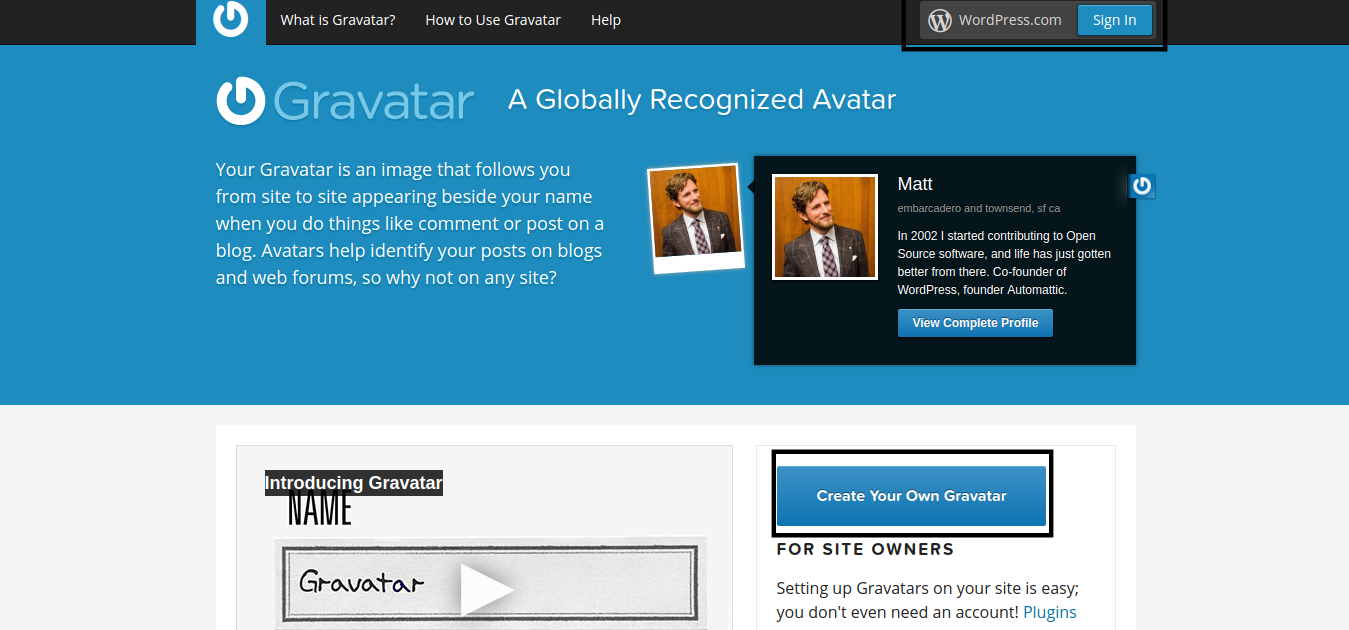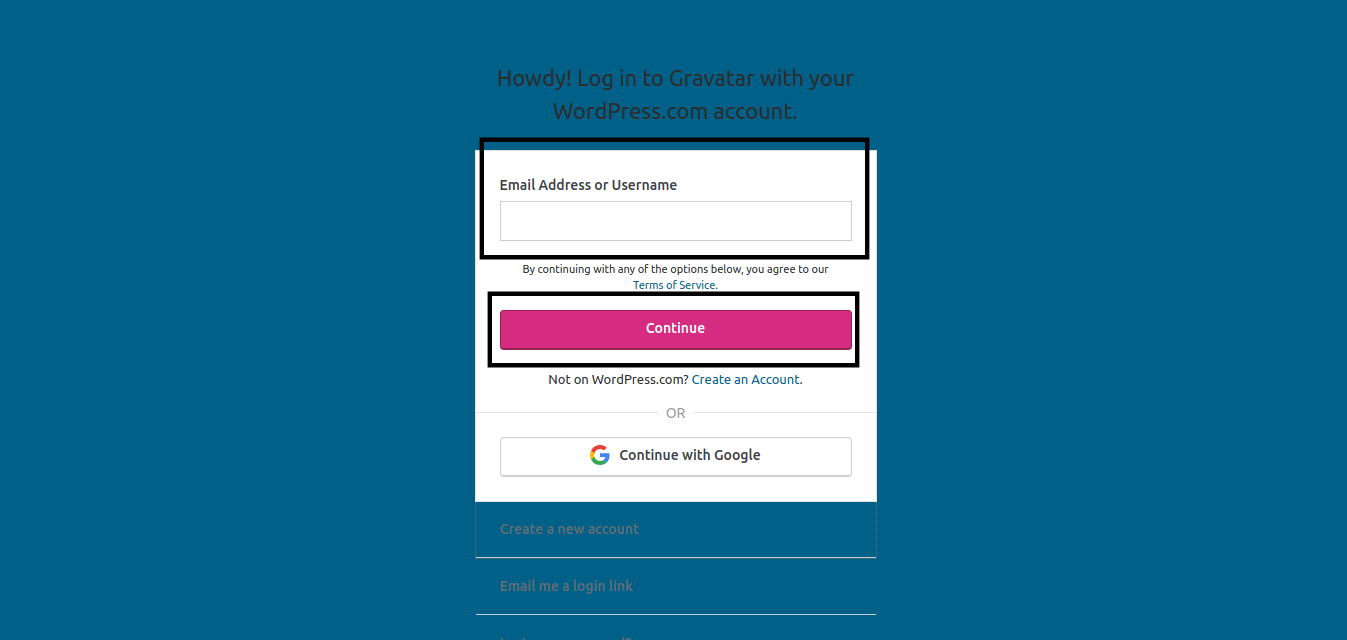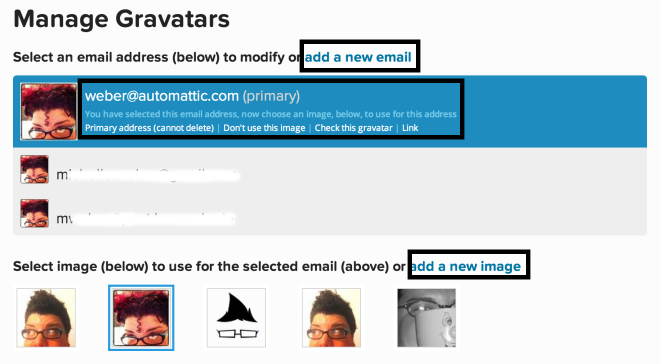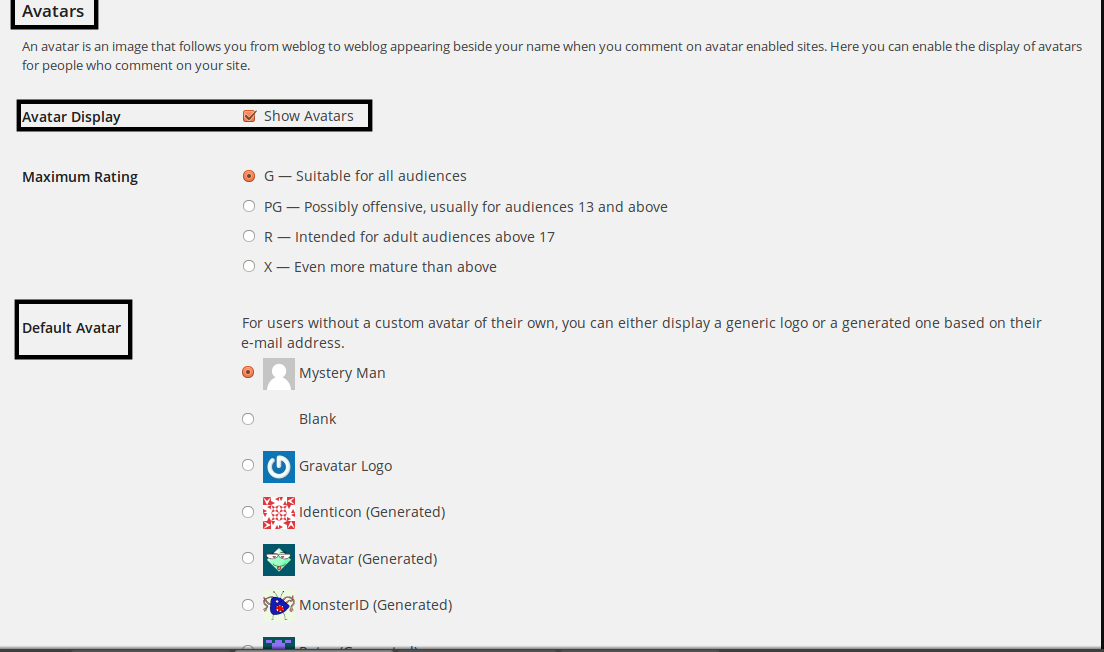Our Blog
3 Easy Steps For Setting Up Gravatar With WordPress
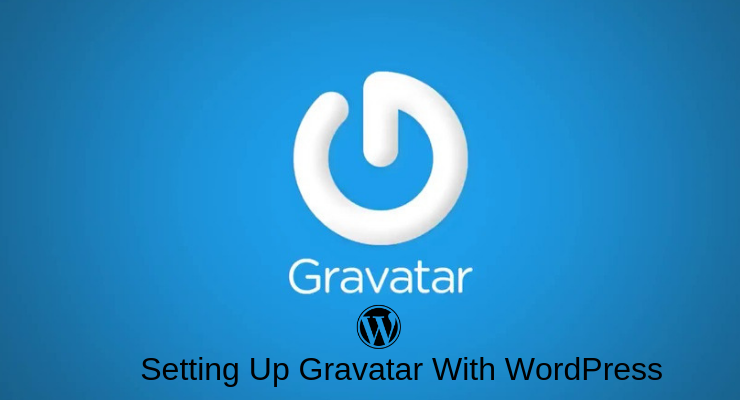
A large number of website owners convert PSD to WordPress or migrate from other formats to get access to interfaces with good interactive capabilities. The open-source CMS started as a blogging platform and still remains a popular choice of bloggers. Whether bloggers or other website owners, everyone likes to have a commenting system for interacting with visitors. Many people actively voice their opinion on the platforms they frequent. In this article, we are presenting an easy method for setting up Gravatar with WordPress for such users. This will help them in creating a distinctive virtual identity among billions of other internet users. Let’s now take a look at the stepwise procedure.
What Is A Gravatar?
Everyone is familiar with the small pictures accompanying users’ names when they post a comment. These images are called avatars which helps people to create a visual identity on a platform. People who are active participants on a number of blogs or forums have to create separate avatars for each account. This can be a troublesome process for such users. Gravatar is a service which provides a solution to this issue. It allows users to create a Globally Recognized Avatar which will automatically appear on a Gravatar-enabled website. This removes the need for individuals to create separate avatars for each interface. They have to link an email ID with a selected image and the picture will appear alongside comments on all platforms where the ID has been used for registration. It also helps website owners as they do not need to install avatar plugins on their interfaces. It is also useful in building recognition and boosting website traffic.
How Can WordPress Users Set Up A Gravatar?
WordPress users can easily set up and manage Gravatars. The service uses free APIs which do not require any authentication, and are based on simple HTTP GET requests. People do not require in-depth technical knowledge to create and manage Gravatar accounts. Let’s take a look at the steps which will help WordPress users set up a Gravatar.
Step 1: Sign Up For The Gravatar Service
The first step is to create an account on the Gravatar website. The service is owned by Automattic, the same group which manages the open source CMS. WordPress website owners have the privilege to use the credentials of their installation to log on to the Gravatar. When they visit the website of the global avatar service, they will see links on the home page itself. See the image given below for reference.
They can use the link given on the top right of the home page to log on to the website. A “Create Your Own Gravatar” button in the middle of the page will also take them to the same location.
They will have to provide the email ID or username, and password to sign up for the service. Click on the “Continue” tab after entering the username in the specified field.
Other users have to first create an account on WordPress to be able to access the avatar management service. Google users have the facility to connect their existing account with the web development platform.
Step 2: Upload A Gravatar Image
The next step in the process for setting up Gravatar with WordPress is to upload an image to the account. This picture will act as your visual representation in the virtual world. The image will be associated with the email ID that a user has selected. People have the option of managing multiple email addresses with one Gravatar account. They can assign a separate image to each one of the email IDs. after logging on successfully, you will come across the options for managing emails and images.
See the above image and you will understand where the link for adding a new email address is located. On this page, you will find the option for adding a new image. Once you click on the link, you will be asked to upload a picture for an email address.
Step 3: Create The Gravatar Profile
You will now have to complete your profile on the service. Locate the option called “My Profile” and click on it. This will open a form which needs to be filled. You will have to provide your full name, a Gravatar display name, and a brief description of yourself. You can also provide your geographical location in this section. This profile will appear on the Gravatar website as well as on hovercards.
Once you save the changes, the Gravatar will appear alongside comments whenever the associated email ID is used.
Bonus Step: How To Manage A Website’s Gravatars?
Website owners have to configure their interface’s settings to enable visitors’ Gravatars to show. Go to “Settings > Discussion” after logging on to the WordPress admin dashboard. Go to the Avatars section. Check the “Avatar Display” box for enabling Gravatars’ display. You must also select the default avatar which will appear for users without Gravatar.
Conclusion
This simple method for setting up Gravatar with WordPress will help users in creating a visual identity for their brand and improving its credibility.