Our Blog
4-point Checklist For Updating WordPress 5.0
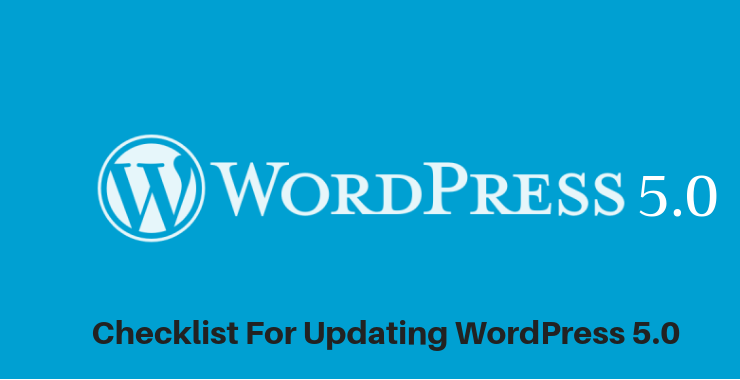
WordPress 5.0 release is just around the corner with November 19, 2018, being announced as the big day. Professionals associated with WordPress development company as well as amateur users are excited about this latest version. It is expected to officially incorporate the Gutenberg editor besides the updated Twenty Nineteen theme. The beta version has been available for some time now and WordPress plugin development service and other agencies have already started working on making their products compatible with the latest version. A checklist for updating WordPress 5.0 is being presented for website owners for helping them in the transition.
1. Test The Gutenberg Plugin
The most significant feature of the new version is the Gutenberg editor which will replace the present default version. People can still use the old editor as there is a facility to switch between the two versions. It will be sensible though to get used to the block-based nature of Gutenberg which makes adding rich content easier. The editor is available as a plugin and people can install it on a test website to understand its features. The product is in the beta testing mode which is why it should not be installed on a live website. People thinking of checking out the beta version of WordPress 5.0 also must run it on a test website. With Gutenberg set to become the default editor, users must make efforts to learn its features. This is why installing the plugin to hone your skills is necessary before upgrading to the new WordPress.
2. Create A Backup Of The Website
Creating a backup before moving on to the new version is mandatory for everyone. This provides a safeguard against anything going wrong during the upgradation process. It will ensure that all the content and other valuable data is safe in a secure location. WordPress users can create a backup in two ways- manually or through plugins. The manual method involves using the cPanel to access the desired files. Login to the cPanel through the username and password to access the phpMyAdmin database. Open it and select the database of the website and then click on “Export”. This will save the website database on your system. Now go back to the cPanel dashboard and open “File Manager” and locate “public_html” and compress it. Download this compressed zip folder to your system to save website’s files. People who do are not technically proficient can use plugins to create backups in an easy manner.
3. Take Backup Of Core Files
The next point of this checklist for updating WordPress 5.0 is about modified core files in the WordPress environment. For instance, people who have made alterations to a theme file must take its backup before upgrading. They can do so by logging on to the WordPress admin dashboard. Access Appearance> Editor and open files like functions.php, style.css, archives.php or any other theme file which was modified. Copy all these files and save it in a single folder on your system. Once the WordPress core program has been updated, copy all the content in their respective files. This will save all the changes that you had made to the template file. In case of any issues, the files will be safe and you would not have to rewrite the code.
4. Update Themes And Plugins
Themes and plugins are integral parts of all WordPress websites. People add new functionalities to their interfaces with the help of plugins. Themes, on the other hand, provide ready-made templates to create a new website quickly. Before updating to WordPress 5.0, users must find out whether all themes and plugins are compatible with it or not. Most professional and reputable WordPress theme developers will ensure that their products remain in synchronization with the new version. Similarly, plugin developers will also release updated versions of their products. Many times, an update for a theme or plugin is released after the new WordPress version has been launched. People must find out about the status of the plugins and templates that they have been using. This is necessary to negate any compatibility issues that may arise in the future.
5. Test On A Staging Website
An owner must never make any updates on a live website as it may cause irreparable damage in case an issue develops. All the updates, whether to the core WordPress installation or any other feature must be checked on a staging website. These sites are a clone of the original website which is not available to internet users. Many WordPress hosting services provide these conveniences which can be accessed through the admin dashboard. There are also plugins available that help people create a staging site. Any changes that a user intends to make must be checked on such sites before making them live. This protects the original interface from any damages that may be caused by an issue during updating. Users must carry out multiple checks before incorporating the changes into the main website.
Conclusion
The upcoming new version of the open source CMS is going to revolutionize the way users were adding and modifying content. This checklist for updating WordPress 5.0 will be beneficial for them looking to switch smoothly to the new version.