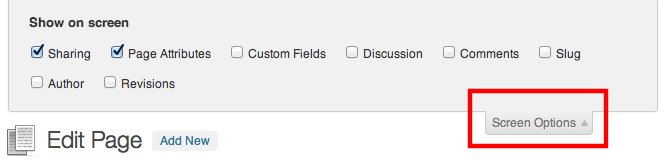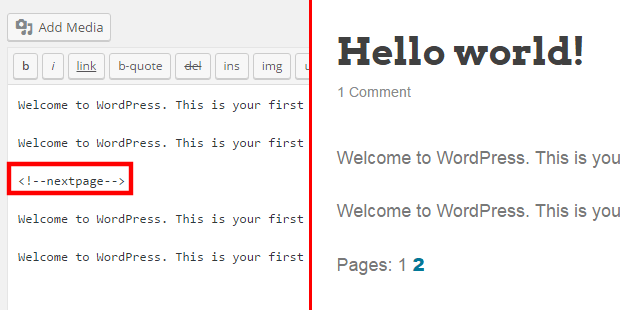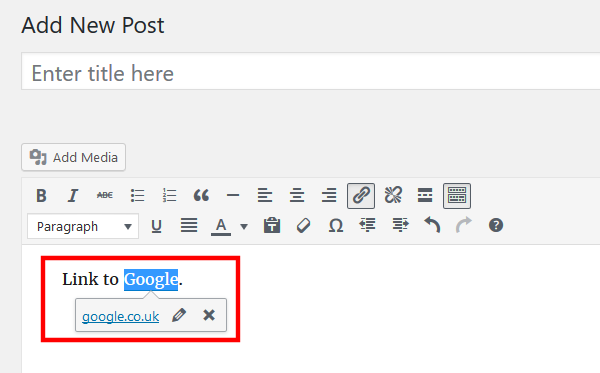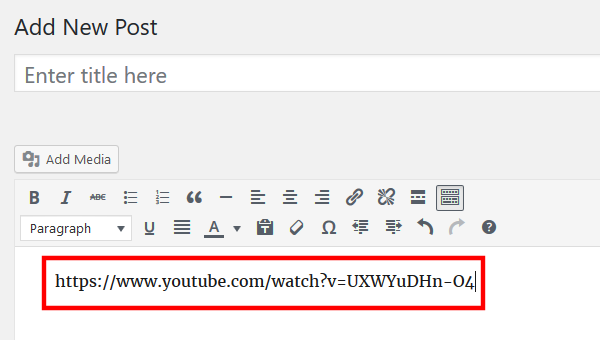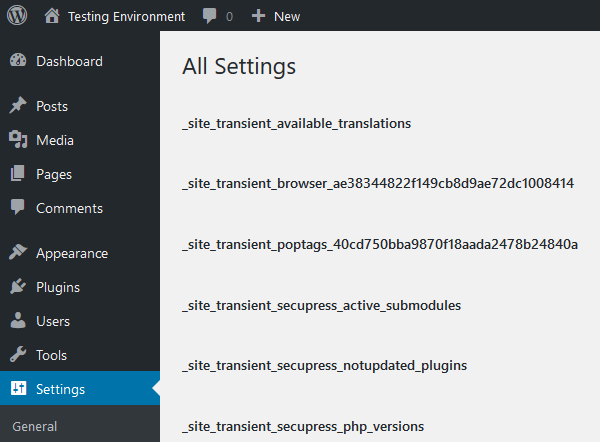Our Blog
7 Hidden WordPress Features New Website Owners Must Know
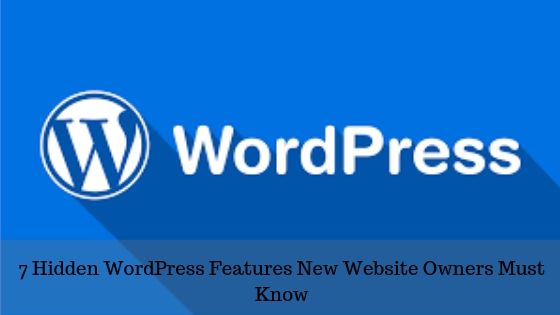
According to a study, WordPress runs over 34% of all the websites which exist in the world. Imagine how many new users are added to the CMS every day. A major reason which encourages people to use this open-source platform is the abundance of convenient features. You do not require to write any code to build your website or extend its functionality. Most of the facilities provided by the platform are known to people. However, upgrades and changes mean that some new attributes are added to the web building tool. In this, post we are presenting a list of some amazing hidden WordPress features which new users may be unaware of. These features are generally hidden from plain sight and are only know to professionals and experienced users.
1. Use Screen Options To Show Or Hide Elements
The various screens that you access through your admin dashboard display the functionalities related to the subject of that specific screen. On some pages of the dashboard, you can notice the Screen Options link. The button is usually located in the top right-hand corner of the page. When you click on the button, it expands to show a list of items along with checkboxes. You can tick or uncheck the boxes to show or hide different elements according to your requirements.
2. Split A Post Into Multiple Pages
Did you migrate Drupal to WordPress to start a blog? Then this feature will be especially useful for you. Owners of content-intensive interfaces would like to make their long posts more readable by breaking them into multiple pages. Splitting a lengthy article into various sections with sub-headings will make it easy for readers to go through the content. A simple trick will help you divide a post into multiple pages. You only need to add the <!–nextpage–> tag at the point in the post, where you want to introduce a page break. The content after the tag will automatically be shifted to another page.
3. Paste URL To Add Links In Visual Editor
Seasoned users of the CMS will remember the earlier process to create a link within the text of a post. In the old text editor, you needed to highlight a text and then click the Insert/edit link button in the toolbar. This opened a box for adding the link on the selected text. Things have become easier in the new visual editor. Now you do not need to use this three-step process for including a link. All you need to do is copy the URL and then paste it over the selected test. This will automatically include a link in the post.
4. Quickly Embed Multimedia In A Post
Just like URLs, embedding multimedia elements has also become easier. The open-source CMS automatically embeds content from various other platforms like Twitter, YouTube, and Instagram. You only need to paste the URL of the desired content in the visual editor. WordPress will automatically embed the content in the specified location. The CMS only allows embedding of content from sources which support the oEmbed protocol. Since the 4.4 version, all websites built on the platform are also categorized as oEmbed service providers. This means that you can use the trick to embed content from another WordPress interface also.
5. Use Formatting Shortcuts To Write Faster
This is one of the most awesome hidden WordPress features which will be liked by new users. Many people who use the platform own content-intensive interfaces. They compose large volumes of text-based material on a regular basis. Such users can improve their efficiency and save time by using formatting shortcuts. For example, if they want to include an h1 tag, they can use #. Similarly, for an h2 tag, they must use ##, for h3, ###, and so on. * or – can be used to start an unordered list and 1. or 1) can be used for beginning an ordered list. You only need to enter the shortcut and the CMS will implement the related formatting option.
6. Access The Hidden Master Options Page
Every WordPress installation has a master options panel hidden in the admin dashboard. There are no direct links to this page as tampering the key settings in this panel can cause serious issues. You must access this section only if you are technically proficient and well versed in WordPress. This secret panel can be accessed through the URL:
https://example.com/wp-admin/options.php
Make sure you replace “example.com” with the URL of your website. This will open a screen resembling the image given below.
7. Changing Default Image Sizes
There are four size options available while adding images to content in WordPress. They are thumbnail, medium, large, and full-size. The last option will upload the image with the original dimensions. The CMS has set specified sizes for the other three options by default. You can modify the dimensions of the three options through your dashboard. Visit Settings > Media and define the values for height and width for each option according to your choice.
Conclusion
These are some hidden features which new WordPress users can access to improve their productivity. However, it will be better to approach an agency which provides WordPress developers for hire. They can engage a professional for a short term to conduct the necessary modifications and avoid any issues.