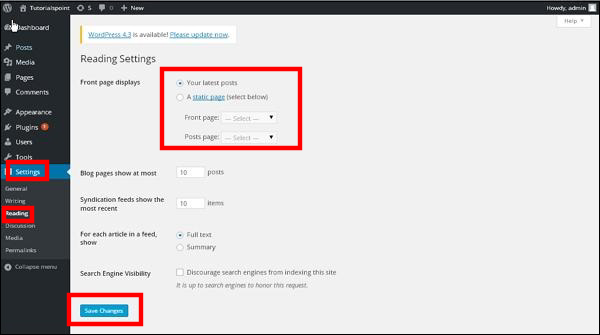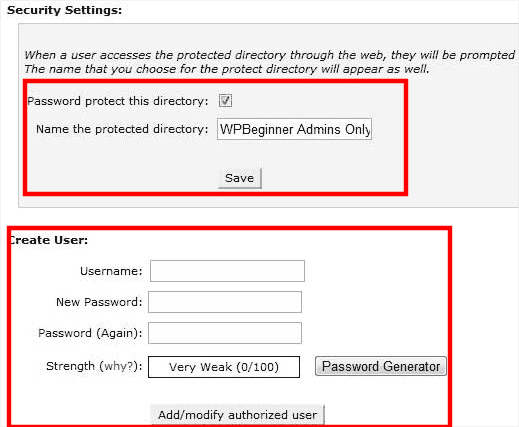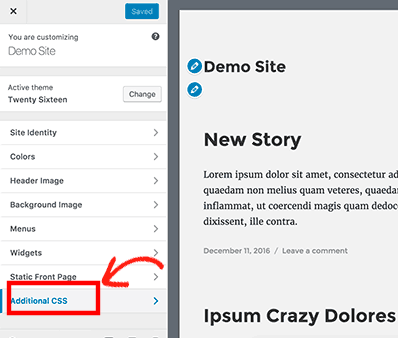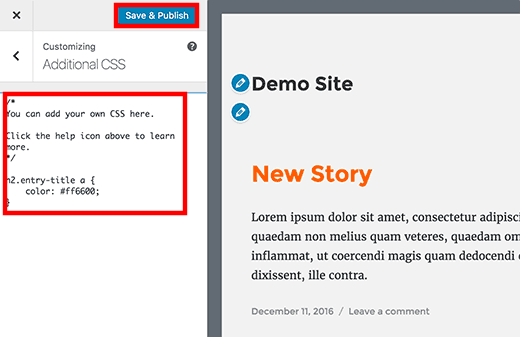Our Blog
6 Useful WordPress Tricks That You Must Know
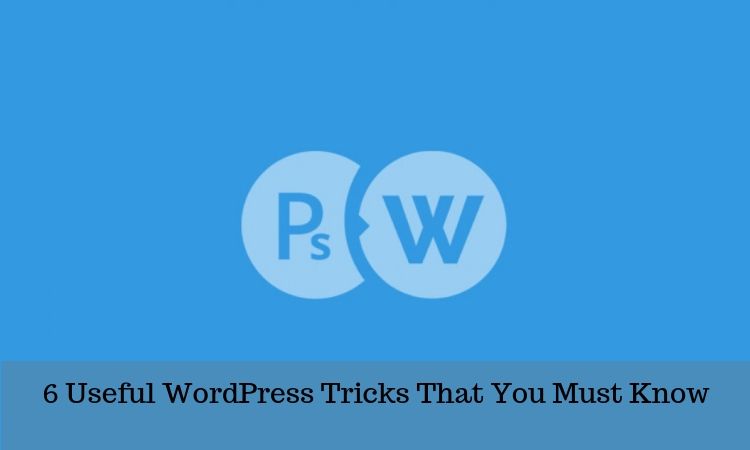
There are tons of useful WordPress tricks that many users are not aware of. A lot of people depend on a specialist agency like a PSD to WordPress service to migrate their websites. Similarly, many others hire WordPress developers to build a new interface. Most such users do not possess high levels of technical knowledge. They have to depend on professionals to manage their websites. Even if they learn to handle their interface themselves, their limited knowledge forces them to spend extra time in completing some tasks. In this article, we are sharing some handy tricks that will help all WordPress users manage their websites like professionals.
1. Change Your Website’s Homepage
All the latest posts of a website are displayed on the homepage of a WordPress website. This is the default feature of the open source web development platform. However, users can replace the default homepage with any other page of their choice. They must first create a new page and name it as “Home”. Now they must create another page and call it “Blog”. They must now go to Reading in the Settings section of the menu. In the “Front page displays” section, they must turn on the radio button against the “A static page” option. Then they must select the Front page as Home and the Posts page as Blog.
They must save the changes by clicking the button at the bottom of the page. This will make the new page called Home, the homepage of the website.
2. Apply Password Protection For WordPress Admin Directory
Most of you would be wondering that how can we apply password protection which already requires a password for access. In fact, we are going to add password protection for accessing the screen where you enter the username and password. Anyone trying to access the admin area in a browser will be first greeted by an authentication required box. They will see the login page only after providing the correct details. Access the cPanel of your website hosting account and go to the Security section. Click the “Password Protect Directories” link. You will be required to choose a directory and you must select the /wp-admin/ folder. Opt for password protection by tocking the box and create a user. Save the changes to complete the process.
3. Include Custom Default Gravatar Image
One of the most useful WordPress tricks will help users set a custom default Gravatar image. Gravatar is a service provides globally unique avatars as is used by WordPress to display profile pictures. Profiles which do not have a specified gravatar display a default mystery person image. People can remove this default picture with an image of their own choice. Select a picture which you want to use as the new default gravatar. Upload it to the media library of your website. Then copy the URL of the picture. Now open the functions.php file of your theme and attach the following code:
Replace the URL in the $myavatar value with your image’s link. The selected picture will now be added to the default avatar choices.
4. Add Custom CSS To WordPress Themes
People need to add custom CSS to their themes for modifying color, scheme, typographical elements, etc. They can do so by using the theme customizer interface which can be accessed from the dashboard. Select Themes in the menu and go to Customize. This will launch the theme customizer where you can see a live preview of the interface. Locate the option for Additional CSS in the panel and click on it.
A text box will open where you can enter the custom CSS. You can see all the changes in real-time in the preview window. Hit the “Save & Publish” button to confirm all the changes.
5. Display Excerpts in RSS Feed
When you add a post to the RSS feed, the entire content of the post is displayed in the feed. When readers can access the complete article in their feed reader, they will not visit your website. Moreover, displaying the complete post also makes it susceptible to scraping. You can avoid such situations by configuring your Reading settings. Go to the Settings option in the dashboard and click on Reading. Locate the For each article in a feed, show option. Select the Summary option and save the changes. Now instead of the entire post, a summary will be shown in the RSS feed.
6. Break Long Posts Into Multiple Pages
Detailed content is vital for becoming a topical authority on a subject and improving online visibility. However, lengthy text material creates a challenge as visitors have to scroll too much to read the entire content. This problem can be solved by breaking a long post and displaying it on multiple pages. Choose a spot where you want to include a page break and add the following code:
<!––nextpage––>
All the material after the code will be displayed on the next page. In this manner, you can add as many page breaks as you want.
Conclusion
These useful WordPress tricks will help website owners in managing their interfaces more efficiently. They can use these tips to save time and improve their productivity.