Our Blog
Issues You May Face after Upgrading to WordPress 4.3.1!
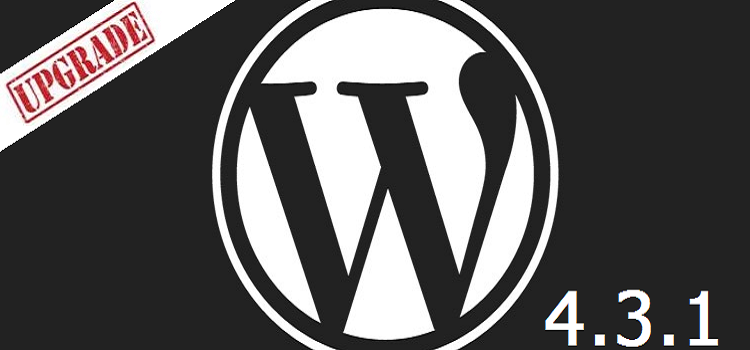
WordPress 4.3.1 is now available in the web market, and many users are encouraged to update their website to the most recent version of WordPress because it comes with some advanced security fixes. No doubt, this version is incredible for those who are struggling because of security issues. But, if you have recently updated the WordPress 4.3.1 version to your website, then you may face some issues.
In fact, most of the WordPress owners are facing many problems after upgrading to this WordPress version. In order to resolve this, we bring you a blog post where we will run through some of the recently reported WP 4.3.1 issues and offer you their relevant solutions.
So, let us discuss some of the latest issues that users have faced after updating to the WP 4.3.1 version, along with their solution that will help you fix those bugs without any difficulty.
If you need expert advice on your WordPress website: Hire WordPress Developer from us for full maintenance of your WP blog / website.
Unable to access the wp-admin or Website caught in maintenance mode
Unable to access the WordPress admin dashboard is one of the common issues that come with any type of update in WP. It happens because the update has been interrupted at some or the other point during the installation process. But, still there are some other reasons that can cause it. In order to fix this issue, you need to follow some steps to install WordPress 4.3.1 version manually. You can use the following steps:
- Download the WP Zip file from wordpress.org
- Unpack the zip of file on your server
- Find the WordPress folder
- Just copy and paste the contents of this folder to the main folder of your website
- Don’t try to access your WordPress website’s dashboard
- If you want to learn more in detail about a manual update, open WordPress.org.
URL of a website may change after the update
Most of the times, after an update it has been seen that the url of a website has changed. It usually shows a random looking string after the old url for your homepage. For example: https://yoursite.com/?A>1252213ih.
If you want to resolve this problem, then you need to do the following thing: Locate your wp-config.php file and edit it by adding the following lines of code:
define(‘WP_HOME’, ‘https://yoursite.com’);
define(‘WP_SITEURL’, ‘https://yoursite.com’);
In the place of “https://yoursite.com” in the above lines, you need to put your website’s url. If you want to learn more about changing your site’s url, read WordPress Codex.
Other Errors: Fatal Error, Syntax error, Parse error, unexpected string
Well, there are many other errors that will display in an error messages that will pop up on your screen when you try to edit a post or even when you open the website. In fact, you may also get an error where your images will start disappearing when you upload a new post. So, we can say these types of errors have a wide range of different causes, and it could be tough to detect the exact issue. But many of the issues caused because of some themes and plugins that you are using.
In order to fix them, you have to follow some steps that will resolve your issue:
You can Re-install your WordPress:
If you want to fix such an issue, then just access your WordPress dashboard and go to the “updates” tab. Click on the “Re-install now” button to re-install the most recent version of WordPress on your website. If you are unable to open your dashboard, you need to follow the very first step that we have discussed in this blog post to install WP manually from wordpress.org.
Update your PHP
Most of the hosts are providing the latest version of PHP to their clients and customers, but if your host is not using the most recent version, then you may face some compatibility issues. In order to check the PHP version, you can use the Health Check plugin.
This plugin will run a number of checks on your site to detect known issues and common configuration issues. You just need to install and activate this plugin, and it will show you what version of PHP your website is using.
You can use the Twenty Fifteen Theme
Usually, the errors occurred due to some conflicts with the theme that you are using on your website. So, it will be better for you to use the default Twenty Fifteen theme to see if your problem has been solved or not. If it does, then you need to either update your existing theme, or install a new theme that is compatible with the WP 4.3.1 version.
If you are unable to open your dashboard to change your theme, you can delete all of the other theme folders through FTP and the website will automatically use the Twenty Fifteen as a default theme.
Flush the WordPress caching plugins
Caching plugin is one of the most significant speed optimization process that speed up the loading time of your website. It creates a static copy of your dynamic website in order to minimize the server rendering times. So, it is important for you to regularly clean the cache of caching plugins or else it may show the older version of WordPress website to the visitors.
Disable all your WordPress plugins
Most of the times, issues are caused by the conflict with a plugin after updating the new version of WordPress. So, it is better to disable all of your installed plugins and see the problem still persists or not. If the issue disappears, then you need to enable each plugin one by one until you detect which plugin is causing an issue. You can also leave it disabled or search out an alternative version as there are various types of plugins out there that are having the similar functions.
You can follow these steps to solve the problem of error messages that you may receive after updating the latest version of WordPress (4.3.1)
Conclusion
In this blog post, we have explored some of the latest issues with their relevant solutions that have been detected by the WP user after upgrading their site to the WordPress 4.3.1 version. With the help of this blog, you will easily detect the issues and can resolve it without any tension or depression.