Our Blog
How to properly move from Weebly to WordPress
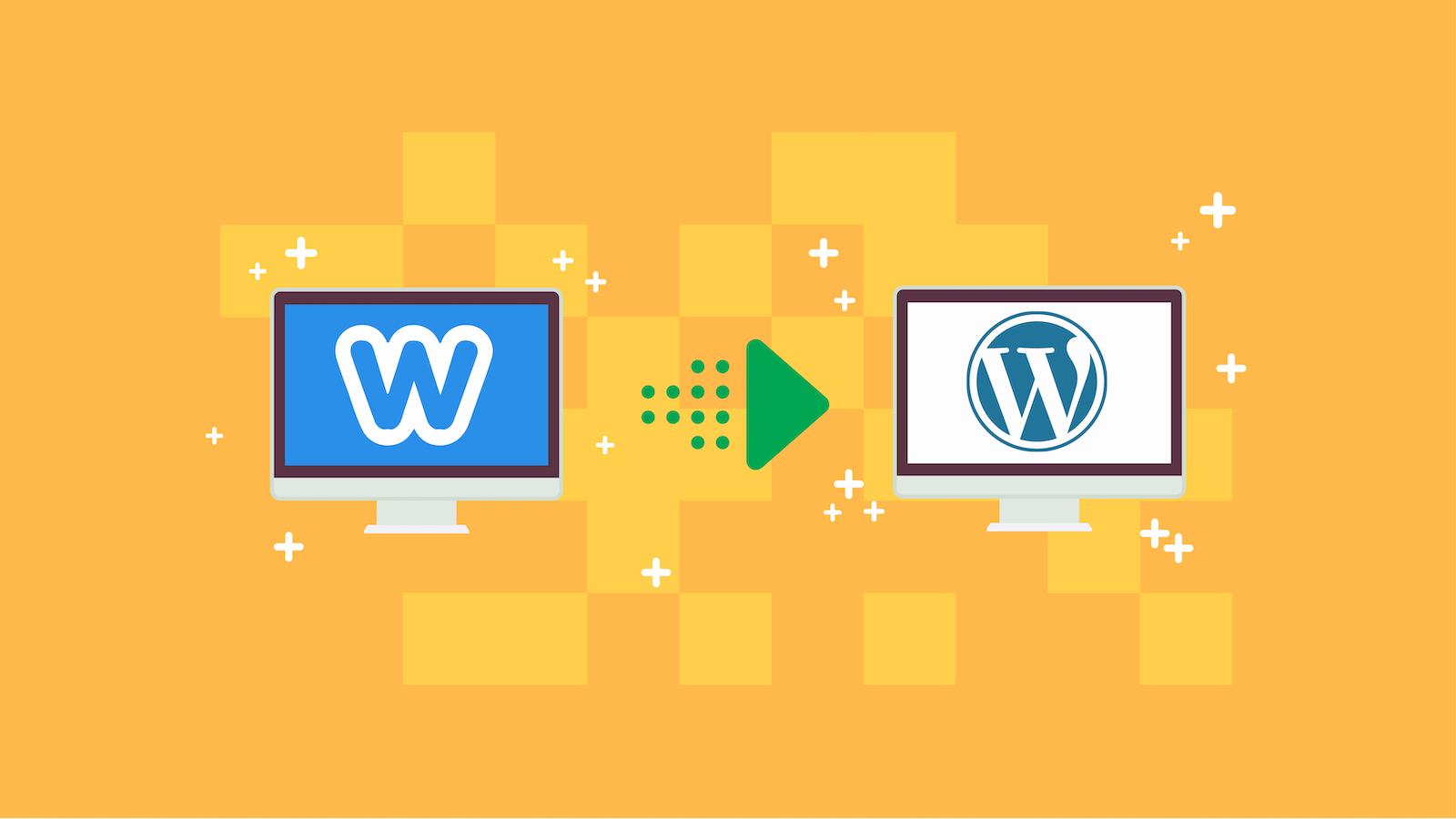
The majority of to-be bloggers have poor knowledge before starting out and prefer the easy route to develop the necessary skills. 90 percent of these bloggers make the first mistake in choosing their platform. They opt for a platform that is apparently ‘easy-to-use’, but in the long run due to factors such as Pay Per Click (PPC), SEO, Google AdWords and other monetization techniques they are forced to convert website to WordPress, due to the availability of a large number of tools and widgets.
By the grace of the bright-minded people in the field of website design, we have built a step-by-step guide to convert your website from Weebly to WordPress. For beginners, it does not get better than this as zero knowledge of computer proAgramming is required. Once you have succeeded in migrating your website, then you are free to choose from the thousands of themes, color combinations, widgets and even link your other digital footprints to your blog with the help of meta-links, backlinks, etc.
Below is a step-by-step guide to master this migration process –
Step 1 –To be a part of the WordPress domain, you will need to decide on a domain name and create a web hosting account for your website. Most WordPress users are advised to use Bluehost as a web hosting service due to its impeccable compatibility. Once you have successfully acquired your domain name + web hosting accounting, it is time to download WordPress.
Step 2 – Head to the Weebly to WordPress Importer website. This tool is a free online tool that helps you convert your Weebly content into a WordPress compatible format. There will be a prompt page with input sections for your Weebly Website URL, full name and email address. Up next you will be asked to choose your export format. WXR, also known as WordPress Extended RSS is the default format and you must let it remain unless you are facing problems in the next steps. The next question is whether or not You want to include Weebly pages in your export file? The default answer is yes unless you have other plans.
Now, simply click on Export My Weebly Website. Once a green button appears, right-click on it and click on Save link as. This will install an export.xml file format on your device.
Step 3 – If you succeeded in downloading your exported Weebly content, you can now upload it onto WordPress. Head to the admin area, followed by tools and then import page. Navigate till you find WordPress and then click on Install now. WordPress plugin will automatically attach itself onto our WordPress admin page and you can now click on Run Importer. Click on choose file and select the export.xml file after which you can click on Upload file and import.
WordPress now gives you an option to either assign a new author to the website, import the Weebly author or provide an existing author with all the content management allowances. Under these choices, there is a dialog box that states Download and import file attachments. Checking this box will also transfer all your Weebly images into your WordPress Media library. Upon clicking on submit, you will see a message stating ‘All done’.
You can now scroll through all your posts, articles, videos, images, and pages on your WordPress admin area. If everything is present, then you followed the process perfectly and are ready to reap the benefits of WordPress.
Step 4 – Make sure all your Permalinks are in place. Whether you use a WordPress expert, or not, before converting your website to WordPress, make sure to check whether your Weebly website had different URLs for blogs and pages. Using a custom domain name on Weebly would ensure that your viewers are seeing a 404 error. Head to your WordPress dashboard, click on Settings and add /blog/%postname% to the custom structure text box. Click on save changes and you are in the clear with regard to Permalinks.
Adding the .html tag on your WordPress page URLs is mandatory too. Install the Add Any Extension to Pages and enter .html in the extension dialog box. Clicking on update settings will complete this step.
Step 5 – This is an optional step and uses troubleshooting to check for possible glitches during the migration process. Check all your media and see if it is available clearly in the media library. Ensure that there is no textual overlapping of sections. In the event that you see any errors, navigate your questions on the internet to get rid of them.
You can visualize the above steps, as pre-migration, during migration and post-migration steps. Once you complete post-migration steps, you can add contact forms, widgets, maps, custom HTML code, search engines, etc. Some recommended must-have plugins for your WordPress website are BackWPup, Yoast SEO, MonsterInsights, SeedProd, LiveChat, Pretty Links Pro, and WP Mail SMTP.