Our Blog
What are the Several Plugins Offering the Addition of Buttons in WordPress?
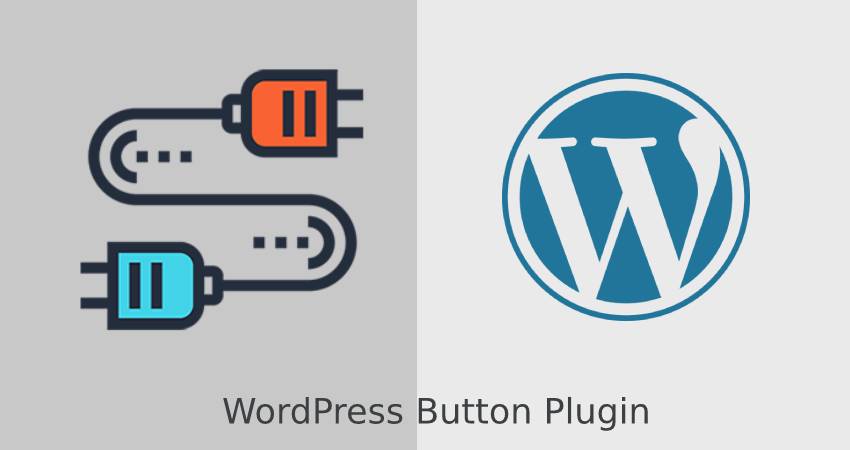
Working with WordPress for a novice can be a tough job. Despite the platform being one of the most easiest to work upon, we at times, find a few things a little confusing. Adding buttons to make your posts and blogs more approachable is one such conflicting job. But, the current trend of making your posts and sites more attractive and comprehensive, buttons have become an urgent need.
If you know how to code your way out of the tight situation, the course is natural for you but for those who lack such skills, the problem persists. However, simple convert HTML to WordPress plugins allow us to add such links and buttons in their factions without prior knowledge of the programming codes. There are several plugin options available for the WordPress developers enabling us to enhance the prospect of our website using them.
The case of WordPress buttons
Most of the site plugins usually comes with a button leading them to the desired link. However, WordPress editor on their own cannot hoist a button into the pages or sites they have created. WordPress needs the addition of buttons through individual plugins for redirecting users to the desired link. Addition of the buttons plays an essential role in enhancing the appearances and reach of the page. For instance; if a website comes handy with a sister-site of its own, then adding a button to reach the later one at a single click would be an attractive feature to lure the users.
To sum it up, these buttons play an essential role in carrying the user to the external websites or supplement the page with additional support from a similar page serving the relevant data. With WordPress plugins, you can add any URL to your page without further labour.
There are three different options available for WordPress developers to add buttons in their websites or posts.
1. Shortcode Button Builders
2. Non-Shortcode Button Builders
3. CSS or Html to WordPress
However, we will be discussing the first two for they are the most natural way available while the 3rd option would require the prior knowledge of the language. So without further ado, here are few widely used themes which enable us the easy addition of buttons in our sites:
MAX BUTTON PLUGINS USING SHORTCODE
The max button interface can be a little time consuming because of the shortcodes wised by the WordPress developers. But it still enables unique and elegant buttons for your site.
You cannot add buttons in this plugin using the WordPress editors itself because of the plugin being independent. Although the buttons can be added using these simple steps:
=> Install the Max button plugin. And then click on the Add New option on the plugin’s page.
=> Out of all the options available, fill in the boxes of the customizable options you wish to change.
=> Fill in the mandate requirements in the first box. These requirements include:
Button Name: invisible to the user
URL: directing the users to the link feed by you.
Text: Seen on the button while pressing them.
=> Customize the font and property options of your button and once you are done with the changes, click on the Save button.
2. FORGET ABOUT SHORTCODE PLUGIN
The usage of shortcode can be messy as once you delete an independent shortcode plugin, the buttons automatically disappear. To avoid such scenarios from arising, forget about shortcode is the best plugin options for WordPress developers. The plugin does not require further convert HTML to WordPress code neither it needs the shortcode.
Steps to add buttons using forget about shortcode plugin:
=> Install forget about shortcode plugin and directly insert the switch using the WordPress editor.
=> The formatting bar has the insert button option. Click on the option, and a new page would appear.
=> Add button text, URL and name as you did in the MAxbutton’s case and customize the theme and style of the button as per your requirements.
=> If the button needs icon style viewing, you can click on the Icon option to provide it with the necessary look.
=> You can also use the floppy disk option on the same page to convert your button into a template.
=> Just click Insert option at the end, and your button is created. You can also use the WordPress alignment option to move the button’s position.