Our Blog
5 Easy Steps to Convert a PSD to WordPress Theme (Bootstrap)
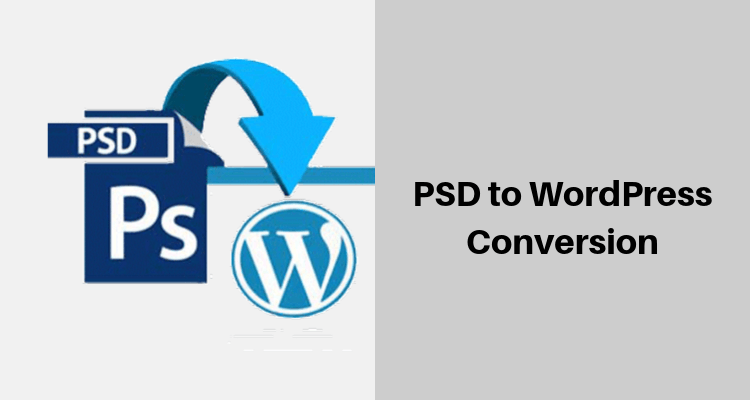
WordPress is a renowned CMS platform to exist today. Around 33% of all the traffic on the internet is through WordPress. Hence, it is fundamental for you to have your website on WordPress. Alongside popularity, WordPress is also user friendly. All these factors make it necessary to convert your website from PSD to WordPress.
Here are some terms you should know to easily understand the article:
PSD:
PSD represents Photoshop Document. As Adobe Photoshop’s default file format, it is the most flexible graphics design file.
RWD:
Responsive Web Design (RWD) is necessary for all good websites currently. RWD helps your website to respond to large traffic. RWD also increases the number of unique devices on which the website can be viewed.
WordPress Theme:
A theme decides the overall appearance and aesthetic of a website. It includes factors like the color scheme, headers and footers, animations, font styles, etc. WordPress provides thousands of these themes for its users.
Steps to Convert a PSD Theme to a WordPress Theme
1. Slicing the PSD:
Slicingessentially implies splitting your Adobe PSD file into several parts. A complete, functioning website cannot be made by utilizing a single image. Therefore, you need to slice your PSD file. Make sure that each piece of the image has the necessary design components. You will put all the pieces back together logically when you create a functioning website. Use the following points as a guide for easy slicing.
- Visual elements including the background
- Separators and header
- Other components and footer
Some components of a webpage are static while some are dynamic. You cannot use coding to create a static element. Similarly, a dynamic element can be easily created by writing code. Thus, an element that can be created just by writing a code need not be sliced. Also, try keeping the number of static components on your website as low as possible. More images and static components will reduce the website’s loading speed, making it slow.
2. Downloading Bootstrap:
Without this program, you won’t be able to convert your website from PSD to WordPress. Bootstrap is a front-end utility by Twitter. It can be defined as ‘a framework or a tool, used to design fluid and responsive websites’. Bootstrap lets you create highly interactive RWD for your websites. For this purpose, Bootstrap largely relies on media queries.
To get Bootstrap, log on to https://getbootstrap.com. Then, just download and extract the files. In the extracted folder, you will find three more folders, viz. css, js, and fonts.
3. Index and Style Files:
For executing this step, you need to know your way around CSS3 and HTML5. After all the slicing, you now need to begin with the mammoth task, i.e. coding. The following paragraphs highlight the sequence of coding various elements.
In the head or topmost section of your HTML file, initialize Bootstrap by writing the necessary codes. Then, you can embed the Bootstrap components in your HTML file. After using Bootstrap components, you want the website to work. For this purpose, create a new CSS file.You should add the CSS document to the HTML too when you are finished coding it.
When you run this HTML file, you will observe that the CSScomponents are working. For the final part, code all the PSD slices individually into the HTML file. This procedure was for moving the site from PSD to Bootstrap. You now need to convert this into a Bootstrap WordPress theme.
4. Dividing the HTML File as per WordPress Themes:
Remember the HTML file in the previous step? Now is the time to break that file into smaller PHP files. PHP files are a necessity for creating WordPress themes. With these files, you can access the various tools WordPress provides. You can hence convert the HTML files and create lively WordPress themes.
A smarter approach would be to divide the HTML into systematic pieces to ease your coding job. Usually, there are numerous PHP files delineated for use in WordPress themes. In any case, you can complete the task with just an index.php file and a CSS file.
5. Multidisciplinary Tags
WordPress has numerous tags and other features. These features can be accessed via PHP files. All you need to do is select appropriate tags. The rest will be dealt with by the WordPress framework. Your WordPress website should be up and running after completing this step.
Finally, save the website folder in the /wp-content/themes/ in the website installation directory.
WordPress is a necessary platform to maximize one’s reach. The above steps will assist you in the conversion of your website to WordPress. You may have trouble with tools like HTML and WordPress tags. Nevertheless, fret not. There is an array of online learning resources for the same. These courses provide all the knowledge at basic and intermediate levels.