Our Blog
9 Tips To Speed Up WordPress Admin Dashboard
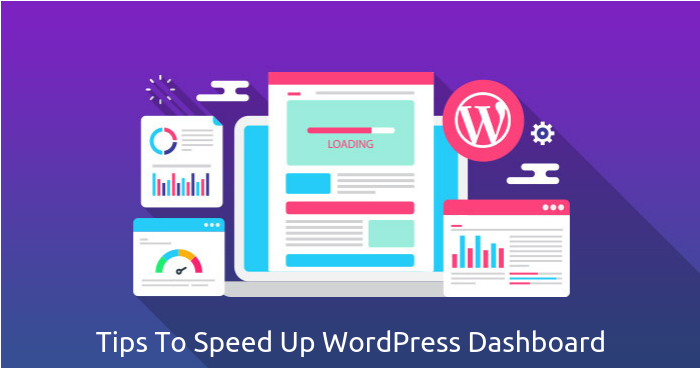
The admin dashboard is one of the most advantageous features demonstrating the user-friendliness of WordPress. It allows people to control and modify their websites in a convenient and intuitive fashion. WordPress development facilitates the creation of attractive interfaces that are capable of high performance. Sometimes, though the admin panel slows down making it difficult to use it and negatively affecting the productivity. There are numerous reasons which can cause this problem ranging from high CPU usage by installed plugins to server issues. A list of tips to speed up WordPress admin dashboard is being presented here for the benefit of WordPress users.
1. Avoid Plugins Which Consume High Resources
WordPress plugin development has ensured that users can extend the functionality of their interfaces easily. The advantage can sometimes though can cause problems if plugins are installed without any thought. Many plugins take up a lot of valuable CPU space which results in reducing the speed of the admin panel. Spot the plugin causing the problem by using the trial and error method. Disable all the plugins and then start reactivating them one by one which will help in identifying the culprit. In case, a resource-consuming plugin is required, then try to adjust its settings in a manner that does not affect the dashboard speed.
2. Delete Unwanted Items From The Database
Cleaning up the database of the website can also be helpful in resolving the issue. Delete all unwanted items like post revisions, trash comments, and spam to free up valuable space. These unnecessary data elements do not serve any space and only increase the load on the website. There are various plugins available for the purpose which lets users schedule the cleaning activity according to their convenience. Optimizing the database in this manner will also delete transients and clean out all the junk.
3. Remove All Unused Themes And Plugins
As mentioned earlier, the conveniences offered by the open-source CMS can also cause problems if users are not careful. Unused themes and plugins can also cause the admin panel to slow down. Many people add plugins but do not remove them after they have outlived their utility. Similarly, only one theme can be activated at a time but people do not remove the unused theme after deactivation. People must remove all unwanted and outdated themes plugins. Besides, any product which is no longer getting any developer support must also be deleted.
4. Upgrade The PHP Version
One of the best tips to speed up WordPress admin dashboard is to upgrade the version of PHP. This can easily make not just the panel but the whole website faster. Hosting service upgraders do not automatically update the PHP version because not all themes or plugins installed on the website will be compatible. Find out whether all the themes/plugins are compatible with the latest PHP version before making the upgrade.
5. Take Help From The Heartbeat Control Plugin
The WordPress Heartbeat API lets the web browser communicate with the server when a user is logged on to the admin panel. The API uses /wp-admin/admin-ajax.php to run AJAX calls from the browser enabling the core program to keep track of dashboard activities. A problem arises when excessive requests to admin-ajax.php can cause extra load on the CPU. The Heartbeat Control plugin helps resolve the issue by enabling the heartbeat API for specific locations.
6. Install Latest Versions Of wp-admin And wp-includes
People should use this tip as a last resort when all other remedies have failed to work. Download the latest version of the core files of WordPress and upload only the wp-admin and wp-includes folders. The uploading of these folders on the server can be done through FTP. As a preventive measure, users must also create a backup of the website before doing this.
7. Configure The Caching Plugin
Everyone uses a caching plugin to improve the website speed but it must be properly configured. These plugins have a large number of settings which can affect the website and the dashboard. Most people enable all settings thinking it will be good for website performance which can be true in some cases but most of the time it slows down the website. Disable the database and object caching which will reduce the load on the server memory and resolve the issue.
8. Check The Server Status
Many times the problem is caused due to website hosting server issues. Check the status of the server to assess whether it is under extra stress. Use tools like Google PageSpeed Insights to check metrics like server response time and time to first byte (TTFB) to evaluate the responsiveness of the host servers. Switch to a better hosting service in case the current one is not performing efficiently.
9. Recent Updates May Be Causing The Problem
Find out whether the problem of slow WordPress admin panel arose after an update to the core program or a theme/plugin. A code conflict can arise if two plugins or a theme and a plugin try to call the same script. Be careful when installing any new updates and test them on a staging website before making them go live.
Conclusion
These tips to speed up WordPress admin dashboard will be beneficial for website owners who are looking for effective ways to resolve the issue and improve the productivity of their interfaces.