Our Blog
How to Easily Create a Custom WordPress Theme
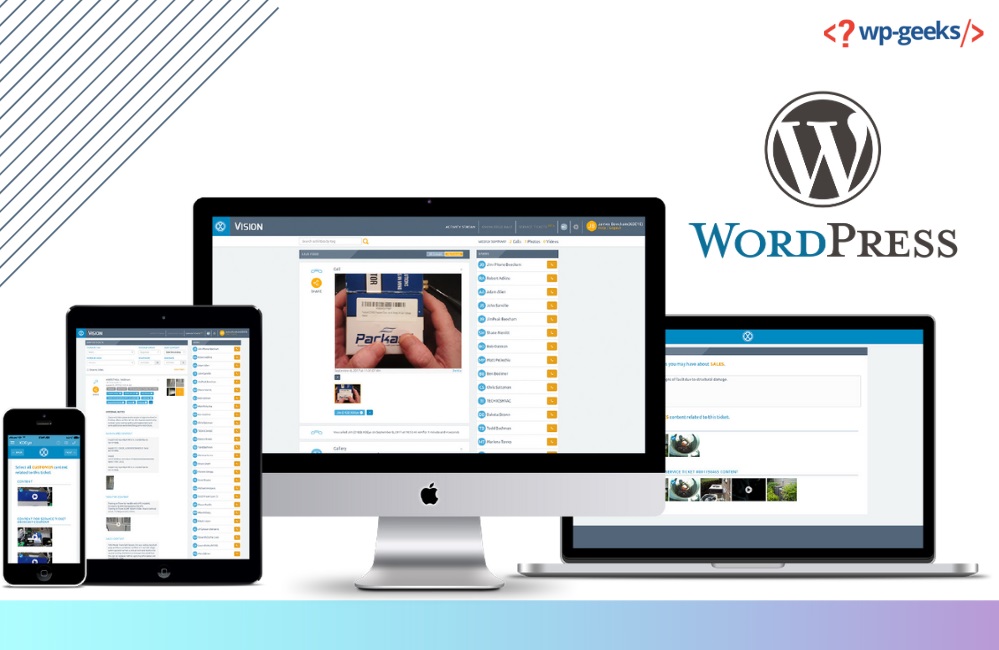
Creating a customizable WordPress theme used to be a complicated process in the past. Most individuals and organizations had to hire the services of professional developers for the task. However at present with the introduction of new WordPress plugins, one can easily customize themes through a drag-and-drop interface. The new WordPress theme builders for custom wordpress theme development allow users to easily create themes without coding knowledge.
The below section talks about some of the easiest ways of creating a WordPress theme without any coding.
Creating WordPress Theme from Scratch
WordPress themes primarily make use of a combination of CSS, HTML, PHP, and JavaScript. These are essentially coding languages that require a lot of practice to learn. So people without the technical background had to rely on software development agencies to create themes for their website.
But now there are WordPress theme builders for custom wordpress theme development that one can use for creating own customizable themes without any coding. These typically have a drag-and-drop feature for easy access. Hence anyone can customize different aspects of their theme design without the coding part.
The theme-building plugins for WordPress feature different levels of wordpress template customization and a host of interactive features. So users can easily create attractive landing pages on their website with the existing theme. The latest range of theme-building plugins comes with features that allow the creation of customizable WordPress themes. All these help in creating websites that reflect the true essence of a brand.
How to build a custom WordPress theme with building plug-in?
If you have a WordPress website hosted on a domain and we want to replace the existing thing. It would be best if you choose to use a test-developing platform for this purpose. This eliminates the risk of errors and glitches on the main site. Top WordPress hosting service providers have specific custom wordpress theme development.
Always remember to create a backup of the site before creating a theme. This ensures one can always restore the website if anything goes wrong. There you will find several WordPress backup plugins available for this purpose.
These preparations are critical the full starting to start working on a new theme without code.
Installing the plug-in
All instructions to install theme-building plug-ins are available on the WordPress site. You can refer to these instructions for completing the installation.
However, some of the plugins come with a license to unlock the wordpress template customization function. For this, you need to open an account and click on the download tab. In the next step, you have to scroll down and copy the license key.
Go to the WordPress admin area, then under settings enters the license key in the license key field and press verify.
Then go back to the plug-in and click on the theme builder option. This is the section where you will find all the theme elements.
Now there are two ways that one can choose to create a dream. You can pick a preset theme or create your theme elements.
WordPress themes difficulty comprise of the following parts
- Homepage
- Single page
- Single post
- Header
- Footer
- Sidebar
- Blog page or archive
If you are creating a wordpress template customization for the first time then it can be a bit challenging. Hence it would be best if you choose to use any of the preset themes to create the structure of your website. It will ensure that all the parts are automatically in place and you can customize them to your preference.
Selection of a Theme Template
The theme builder feature has several preset theme models for business websites of different types. Clicking on the theme button will show the available themes.
These themes feature designs that suit different industries and businesses. After you select the theme the plug-in will automatically create different parts of the same. Also, have the choice to turn off different parts if you do not choose to use them on your website. To disable the section use the toggle button present under the published heading.
Besides you have the option to change settings for each section of thewordpress theme customization while clicking on the edit button. This opens up a model for changing the name, type, priority, and configurations. Normally you can leave the settings to default and customize different sections of the theme.
Customizing Different Sections of the Theme
After you have all the necessary components please you can start customizing the design to represent your brand.
To begin the process place the cursor on the theme section and click on edit.
Header and Footer
For editing the header click on the edit design button that appears when placing the cursor over the header. Click on the header area to open the customization options available on the left-hand pane.
You can use your business logo on the header. Click on the image to delete all replace the logo. Users also have the option to alter the alignment and size of the. Add a custom link that will help redirect users to the homepage as they click on the logo.
To change the background color place the cursor over the header area until a blue outline comes up. Then click on the new options menu present on the left-hand panel. This gives you a way to change the header color. After the changes are complete click on the Save button appearing on the top right of the builder.
Homepage
The homepage of every website is the first page that visitor sees. Typically it contains critical elements that represent the brand along with testimonials and reviews.
Some of the key sections of a homepage include the following
- Hero section
- Features
- Reviews and Testimonials
- FAQs
Users can make changes to every block of this page including text, images, colors, buttons, layout, etc.
You will find a settings block present on the left-hand menu for designing and editing the homepage. After completing all the changes make certain to check the mobile preview. It is necessary as a large chunk of visitors use mobile devices to check the website.
If you find that elements are breaking in the mobile view. Edit and make adjustments till you are satisfied with the final look of the webpage.
Blog Page
If you wish to add a custom blog page to your website use the theme builder dashboard. First click on the Edit Design option present under the Blog Index, Search, and Archives section.
This allows the addition and removal of different elements like post content, author bio, and, more.
Using these settings you can easily make changes to Post Query type, layout, etc. Click on the save button after customizing the blog page.
Global CSS
Global CSS is an important section of the theme as it allows changing the theme color, layout, typography, and style.
Using the wordpress theme customization dashboard you can click on the Edit design option of the theme. Similarly, you can also work on the background, layout, and font, and create a custom CSS theme.
Adding a Mailing Feature
Using a WordPress theme building plug-in you can easily implement a mailing service. These are helpful for embedding forms in any part of the theme. Next, you can use the email marketing feature for sharing and receiving forms with customers.
Publishing the Custom WordPress Theme
The theme is now ready for final deployment. Before making the theme live you need to click on the toggle button. This will enable the new theme.
Wrapping Up
With the help of the latest WordPress theme-building plug-in, you can easily learn to create a WordPress theme. This article will surely help you in understanding how a theme builder works. These help enhance the wordpress theme customization and offer a seamless SEO experience for the user.