Our Blog
How to Easily Move your site from Joomla to WordPress
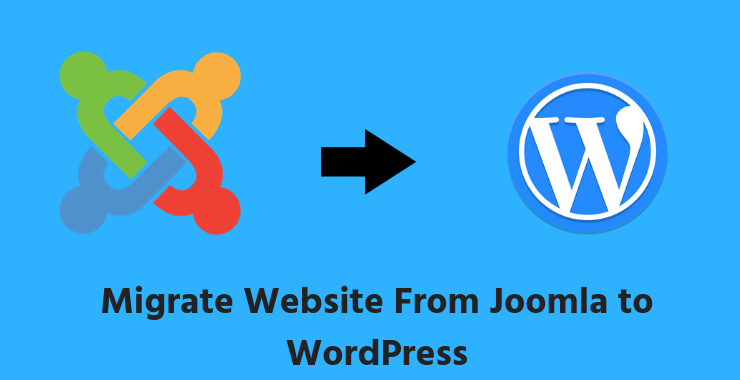
You are here reading this blog means you already own a website and are planning to migrate your website to WordPress from any other hosting service, which in this case is Joomla. Migrating from Joomla to WordPress will offer diverse functions at your disposal.
Bear in mind that WordPress here is the full-fledged WordPress.org server and not WordPress.com. Before switching, make sure that you have a DNS specific to WordPress and adequate hosting along with WordPress installed on your system.
But why do people consider WordPress?
- Simplicity – WordPress is simple and convenient to use. It possesses user-friendly interface in comparison to other content management systems like Joomla. This is the primary reason that users are flocking to WordPress.
- Designs – If you wish to create an engaging website for your audience, consider WordPress. It has an array of diverse templates that can help you to create a livid and target audience friendly website. This may not be the case with Joomla.
- Support – As mentioned earlier, WordPress is an immensely popular CMS. As a result, there are a wide range of support options available, both on their own website and other good websites on the internet. It is also easy to find a WordPress developer for your website support in comparison to other CMS’s like Drupal, Joomla, etc.
If you are an experienced developer, you could go through a tedious and highly technical process of doing this job yourself.
However, if you’re just a normal guy with minimal coding knowledge and wish to be self-reliant, you can do so using some easy plug-ins. 4 basic steps mentioned below will give you some direction for this migration.
I. Getting geared up– You can’t shift your website to WordPress if you don’t have WordPress. Chances are your hosting service will be kind enough to automatically install WordPress on your system. There are also a ton of WordPress installers available online if you can’t get it from your hosting service.
II. Plugin – Look for a plugin that can directly transfer all your website data from Joomla to WordPress with the least hassle. We recommend using the FG Joomla to WordPress plugin simply because it is popular and super easy to use. Go to the dashboard of your WordPress website and click on ‘add plug-in’and type in FG Joomla to WordPress plug-in. Click on run and install the plug-in from the dialog box that appears. Keep your WordPress dashboard dialog box active for the next step.
III. Database Parameters – Head over to your Joomla website’s back-end part and locate the system option at the top of the page. From the drop-down list that appears, select global configuration. Find the server tab and select the database config section. You will have five parameters on the screen viz. database type, host, database username, database name, and database table prefix. Keep them handy for you’re going to need these details in some time.
IV. The Big Step –On your local test site, click on the tools tab and select the import option.If you have accessed this section anytime before, you will recognize a familiar name there – the Joomla FG, now present as an option with run importer marked below it. Click on run importer.
On the following page will appear the option of ‘empty WordPress content’ on the top right corner. Mark ‘empty WordPress content’ and click the corresponding button. But, before doing so, be mindful of backing up any data you have on the page such as pictures, links, or any other media.
After clicking the button, the removal process will begin, which shall take a few moments to complete, depending on the size of your website.
Scroll below and in the Joomla website parameters section; enter the URL of your existing Joomla website. Go below to find THE JOOMLA database parameters to find several parameters. Remember the website parameters dialog box we kept open? Go there and paste all the information in the respective blanks but leave the port field the way it is. At the bottom of this dialog box is the test the database connection button, click on it. If the test is successful, you will get a message.
Now, scroll down as you need to adjust the primary import options. For the archived posts, select import as drafts or published posts if you wish to do so. If not, then select not imported. Similarly for media, select your desired setting. Do not forget to enable the ‘import meta keywords as tags’ setting. Now click on the save settings button and you’re all good to go. Then hit the start/resume the import button.
Sit back and take a breather while the importer does its job. You will be prompted with a message that will let you know if the import was successful. The final task to be taken care of is to click the ‘modify internal links’ button which will modify any existing links on your website as required for WordPress.
Your Joomla website has now been converted into a WordPress website and you can get on with customizing the new WordPress website.