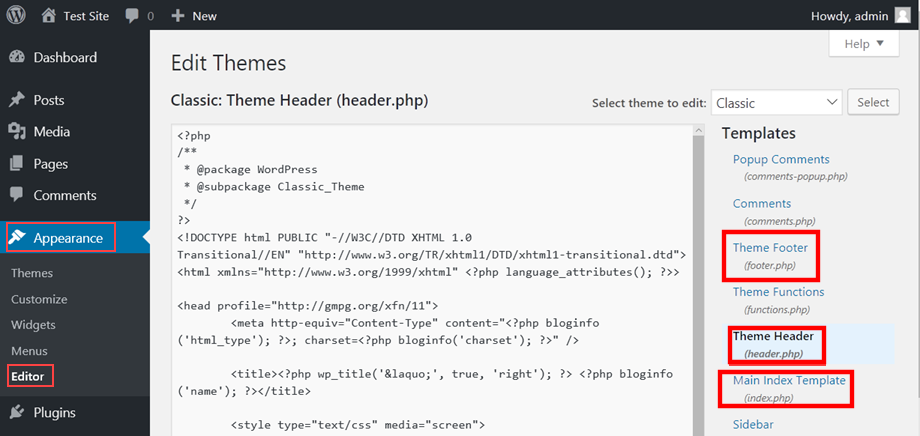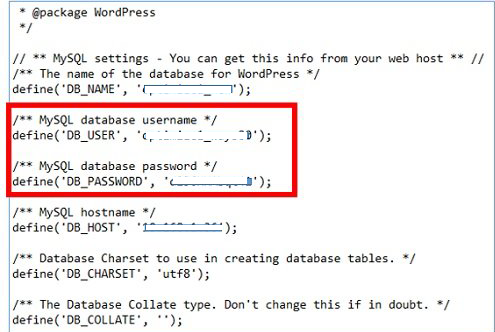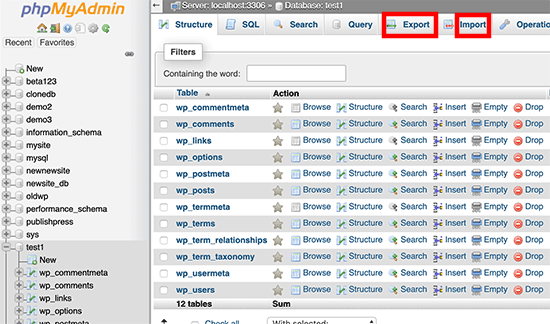Our Blog
A Guide To Understand WordPress Website Architecture
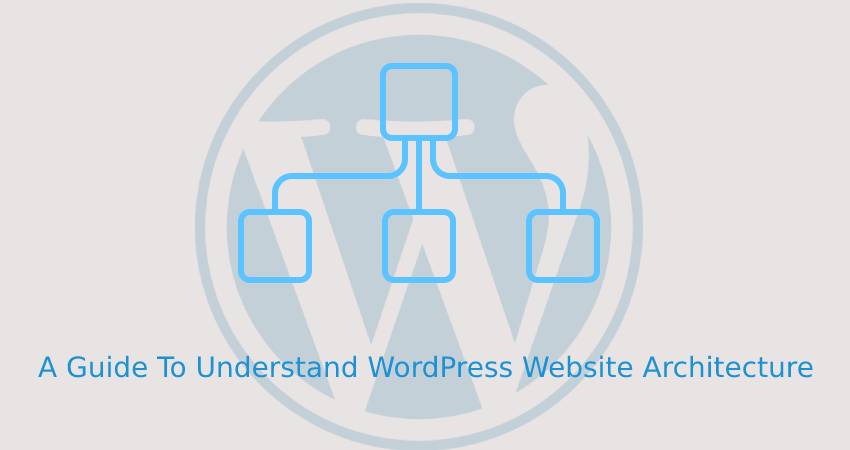
Are you aware that it will help you in improving your website’s SEO if you know how things actually work in WordPress? The open-source platform is the number 1 web building tool powering more than 34% of the total websites in the world. A big reason for its popularity is its simple character. You do not need to make much effort to understand WordPress website architecture. Once you understand its functioning, you will comprehend the motive behind conducting certain SEO-related tasks. The knowledge of the structure of your website will be immensely helpful in preparing an optimization plan for it.
Composition Of A WordPress Theme
Every WordPress website is built upon a theme. In fact, every installation of the CMS contains a default template that can be used for the quick creation of an interface. Even when you are migrating a website like converting HTML to WordPress, the old interface’s code is broken and integrated into a theme’s structure. Generally, each theme consists of template files, stylesheet, some JavaScript, image files and the functions.php file. You can find all these files in the wp-content/themes folder of your website.
Common Template Files
Template files are written in PHP and enable users to customize their layouts. A template file hierarchy has been defined that helps the core program to know the manner in which files must be loaded to perfectly render a page. We will now take a look at some common template files.
1. Header.php
As the name suggests, this file contains the header of your website along with all the navigation links. People who use analytics tools would have added the tracking code of the solution to this file. You can access this file through your admin dashboard. Visit Appearance > Editor to view and edit the file.
2. index.php
The index.php file is used for displaying the post index. WordPress started out as a blogging platform and the index.php file includes a loop that shows the latest blog posts. This file usually contains the homepage file. However, depending on your theme the homepage file can be located in home.php or front-page.php as well.
3. footer.php
The content of the footer or the bottommost part of your page is located in this file. Some third-party tools like e-mail marketing solutions or analytics applications require users to add the tracking code to the footer. In such cases, you can integrate the code by accessing the file through the dashboard in the same manner as was used for the header.php.
4. functions.php
The functions.php file is one of the most important components in the WordPress website architecture. It is used for defining functions, classes, actions, and filters that will be used by the other templates in a theme. You can modify this file to add your own custom features to a theme. Remember that this file is unique to every theme meaning that when you change the template all the functionality added through the file will be lost.
5. style.css
All the styling definitions of a template are included in the style.css file. It dictates the design and layout of all the pages of your interface. The styling definitions are added to the HTML code of a page which is then presented to visitors in their browsers. This file can also be edited by visiting Appearance > Editor from the dashboard.
Important WordPress Installation Files And Folders
The template files are unique to every WordPress theme. However, there are some common files and folders in every installation of the CMS. Let’s take a look at them.
1. wp-content
This is a key folder that you will find in every WordPress installation. The wp-content folder contains all the user-generated content of a website including themes, plugins, and all the uploads like blogs, videos, images or any other files. You can find all the items within their separate directories inside the folder.
2. wp-config.php
The wp-config.php is a core file that contains all the vital information about your interface’s database. The information includes the name of the database, username, password, and host. This is the information that enables the CMS to connect with the database for saving and accessing data. Do not try to fool around with this file as it can easily ruin your website.
3. .htaccess
The majority of WordPress hosts use the Apache server. The .htaccess file is the configuration file for this server which contains the access control definitions. In WordPress, this file is used for setting permalinks. It is another vital feel that must not be tampered with unnecessarily.
Accessing MySQL Database
WordPress uses the MySQL database system to save and retrieve all data. In case, you do not use the single-click feature provided by hosting companies and install WordPress manually, then you will have to create a MySQL database for your installation. You can access your database through the cPanel of your hosting account. It will contain a tool called phpMyAdmin but in order to use it, you will need to know your database username and password.
This can be done by connecting to your website through an FTP client and locating the wp-config.php file.
Here you will find the necessary details that you can use to access phpMyAdmin, which in turn, will give you access to your MySQL database. You need to create a backup of this database to secure your website. You can easily export and import a backup through the relevant links in the phpMyAdmin tool.
Conclusion
This is the basic architecture of a WordPress website and it is not too difficult to understand. People who still have some questions can get in touch with expert WordPress developers by contacting HireWPGeeks through e-mail, phone or website.